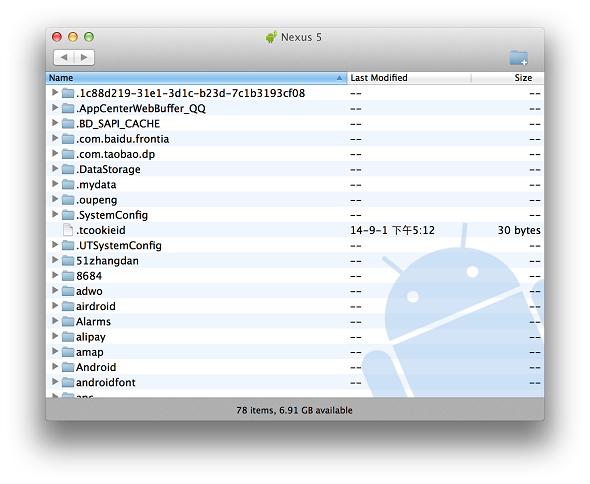准备
PHP的安装最头疼的就是因为某些类库没有安装而报错,所以编译前请确保以下包已安装
yum groupinstall "development tools"
yum install -y gcc gcc-c++ autoconf libjpeg libjpeg-devel libpng libpng-devel freetype freetype-devel libpng libpng-devel libxml2 libxml2-devel zlib zlib-devel glibc glibc-devel glib2 glib2-devel bzip2 bzip2-devel ncurses curl curl-devel openssl-devel gdbm-devel db4-devel libXpm-devel libX11-devel gd-devel gmp-devel readline-devel libxslt-devel expat-devel xmlrpc-c xmlrpc-c-devel
编译
高大上的编译选项
./configure \
--prefix=/usr/local/php \
--enable-fpm \
--with-curl \
--with-openssl \
--enable-mbregex \
--with-mysql \
--with-mysqli \
--with-mysql-sock \
--enable-pdo \
--with-pdo-mysql \
--with-pdo-pgsql \
--with-pdo-sqlite \
--enable-mysqlnd \
--with-gd \
--enable-gd-native-ttf \
--enable-exif \
--with-jpeg-dir=/usr/local/jpeg \
--with-png-dir=/usr/local/png \
--with-freetype-dir=/usr/local/freetype \
--enable-gd-jis-conv \
--with-gettext \
--with-zlib \
--enable-zip \
--with-bz2 \
--disable-fileinfo \
--enable-xmlreader \
--enable-xmlwriter \
--with-xmlrpc \
--enable-mbstring \
--enable-inline-optimization \
20150524更新 5.6.9编译配置选项,推荐使用
./configure --prefix=/usr/local/php --with-pdo-pgsql --with-pdo-sqlite --with-zlib-dir --with-freetype-dir --enable-mbstring --with-libxml-dir=/usr --enable-xmlreader --enable-xmlwriter --enable-soap --enable-calendar --with-curl --with-mcrypt --with-zlib --with-gd --with-pgsql --disable-rpath --enable-inline-optimization --with-bz2 --with-zlib --enable-sockets --enable-sysvsem --enable-sysvshm --enable-pcntl --enable-mbregex --enable-exif --enable-bcmath --with-mhash --enable-zip --with-pcre-regex --with-mysql --with-pdo-mysql --with-mysqli --with-mysql-sock --enable-mysqlnd --with-jpeg-dir=/usr --with-png-dir=/usr --enable-gd-native-ttf --with-openssl --enable-ftp --with-imap=/usr/local/php-imap --with-imap-ssl --with-kerberos --with-gettext --with-xmlrpc --with-xsl --enable-opcache --enable-fpm --with-fpm-user=www --with-fpm-group=www --disable-fileinfo
编译中出了问题请参考
彻底解决编译PHP找不到libc-client.a的问题
PHP编译错误的解决办法
如果内存小于1G,需要加上--disable-fileinfo
找到二进制文件
添加环境变量
whereis php
#/usr/local/bin/php
echo $PATH
#/usr/local/sbin:/usr/local/bin:/sbin:/bin:/usr/sbin:/usr/bin:/root/bin
export PATH=/usr/local/php/bin:$PATH
echo $PATH
#/usr/local/php/bin:/usr/local/sbin:/usr/local/bin:/sbin:/bin:/usr/sbin:/usr/bin:/root/bin
php -v
#PHP 5.6.0 (cli) (built: Sep 10 2014 23:54:43)
编辑profile
ps./etc/profile:在登录时,操作系统定制用户环境时使用的第一个文件,此文件为系统的每个用户设置环境信息,当用户第一次登录时,该文件被执行
pss./etc/environment:在登录时操作系统使用的第二个文件,系统在读取你自己的profile前,设置环境文件的环境变量。
pss.~/.bash_profile:在登录时用到的第三个文件是.profile文件,每个用户都可使用该文件输入专用于自己使用的shell信息,当用户登录时,该 文件仅仅执行一次!默认情况下,他设置一些环境变游戏量,执行用户的.bashrc文件。/etc/bashrc:为每一个运行bash shell的用户执行此文件.当bash shell被打开时,该文件被读取.
pss.~/.bashrc:该文件包含专用于你的bash shell的bash信息,当登录时以及每次打开新的shell时,该该文件被读取。
vim /etc/profile
在最后一行加上:export PATH="/usr/local/php/bin:$PATH"
最后:
source /etc/profile
或者直接把php拷贝至/usr/local/bin/下
cp /usr/local/php/bin/php /usr/local/bin/
配置文件
cp /tmp/php-5.6.0/php.ini-production /usr/local/php/etc/php.ini
启动php-fpm
/usr/local/php/sbin/php-fpm
运行时指定配置文件
/usr/local/php/sbin/php-fpm -c /usr/local/php/etc/php.ini -y /usr/local/php/etc/php-fpm.conf
开机自启动
echo "/usr/local/php/sbin/php-fpm -c /usr/local/php/etc/php.ini -y /usr/local/php/etc/php-fpm.conf" >> /etc/rc.local
或者
vim /etc/rc.local
# ADD
/usr/local/php/sbin/php-fpm -c /usr/local/php/etc/php.ini -y /usr/local/php/etc/php-fpm.conf
配置php-fpm
配置文件路径/usr/local/php/etc/php-fpm.conf
扩展阅读
PHP安装配置Opcache加速你的网站
PHP安装memcached扩展
PHP之负载均衡下的session共用(Memcache实现)