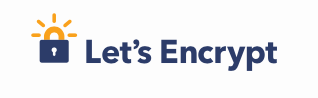标签 ssl 下的文章
在Linux下建立自签名的https网站
学习完了证书,密钥,加密,rsa到底是啥?一文后,我们就可以开始着手建立一个自签名的网站了!
安装编译nginx
今天老高更新了一下nginx,顺便把nginx的安装编译过程记录一下,分享给大家!
一并送上之前老高的博文:
下载
官网下载地址:http://nginx.org/en/download.html
准备
安装nginx时必须先安装相应的编译工具
yum -y install gcc gcc-c++ autoconf automake
yum -y install zlib zlib-devel openssl openssl-devel pcre-devel
centos没有安装make编译器
yum -y install gcc automake autoconf libtool make
建立nginx 组
groupadd -r nginx
useradd -s /sbin/nologin -g nginx -r nginx
注释:
zlib:nginx提供gzip模块,需要zlib库支持 openssl:nginx提供ssl功能 pcre:支持地址重写rewrite功能
修改版本号
再编译之前修改默认的版本号是个不错的习惯
vim src/core/nginx.h
#define NGINX_VERSION "0.0.0"
#define NGINX_VER "phpergao" NGINX_VERSION
编译
高大上的编译参数
./configure \
--prefix=/usr \
--sbin-path=/usr/sbin/nginx \
--conf-path=/etc/nginx/nginx.conf \
--error-log-path=/var/log/nginx/error.log \
--pid-path=/var/run/nginx/nginx.pid \
--user=nginx \
--group=nginx \
--with-http_ssl_module \
--with-http_flv_module \
--with-http_gzip_static_module \
--http-log-path=/var/log/nginx/access.log \
--http-client-body-temp-path=/var/tmp/nginx/client \
--http-proxy-temp-path=/var/tmp/nginx/proxy \
--http-fastcgi-temp-path=/var/tmp/nginx/fcgi \
--with-http_stub_status_module \
--with-http_sub_module \
--with-http_spdy_module
安装
make && make install
添加服务
以下是service的脚本。
注:脚本中部分变量值可能需要修改以找到对应的文件,如果出现文件夹找不到的错误,请使用mkdir -p创建对应路径
# 先执行 vim /etc/init.d/nginx
# 再copy以下脚本
#!/bin/sh
#
# nginx Startup script for nginx
#
# chkconfig: - 85 15
# processname: nginx
# config: /etc/nginx/nginx.conf
# config: /etc/sysconfig/nginx
# pidfile: /var/run/nginx.pid
# description: nginx is an HTTP and reverse proxy server
#
### BEGIN INIT INFO
# Provides: nginx
# Required-Start: $local_fs $remote_fs $network
# Required-Stop: $local_fs $remote_fs $network
# Default-Start: 2 3 4 5
# Default-Stop: 0 1 6
# Short-Description: start and stop nginx
### END INIT INFO
# Source function library.
. /etc/rc.d/init.d/functions
if [ -L $0 ]; then
initscript=`/bin/readlink -f $0`
else
initscript=$0
fi
sysconfig=`/bin/basename $initscript`
if [ -f /etc/sysconfig/$sysconfig ]; then
. /etc/sysconfig/$sysconfig
fi
nginx=${NGINX-/usr/sbin/nginx}
prog=`/bin/basename $nginx`
conffile=${CONFFILE-/etc/nginx/nginx.conf}
lockfile=${LOCKFILE-/var/lock/subsys/nginx}
pidfile=${PIDFILE-/var/run/nginx.pid}
SLEEPMSEC=${SLEEPMSEC-200000}
UPGRADEWAITLOOPS=${UPGRADEWAITLOOPS-5}
RETVAL=0
start() {
echo -n $"Starting $prog: "
daemon --pidfile=${pidfile} ${nginx} -c ${conffile}
RETVAL=$?
echo
[ $RETVAL = 0 ] && touch ${lockfile}
return $RETVAL
}
stop() {
echo -n $"Stopping $prog: "
killproc -p ${pidfile} ${prog}
RETVAL=$?
echo
[ $RETVAL = 0 ] && rm -f ${lockfile} ${pidfile}
}
reload() {
echo -n $"Reloading $prog: "
killproc -p ${pidfile} ${prog} -HUP
RETVAL=$?
echo
}
upgrade() {
oldbinpidfile=${pidfile}.oldbin
configtest -q || return
echo -n $"Starting new master $prog: "
killproc -p ${pidfile} ${prog} -USR2
echo
for i in `/usr/bin/seq $UPGRADEWAITLOOPS`; do
/bin/usleep $SLEEPMSEC
if [ -f ${oldbinpidfile} -a -f ${pidfile} ]; then
echo -n $"Graceful shutdown of old $prog: "
killproc -p ${oldbinpidfile} ${prog} -QUIT
RETVAL=$?
echo
return
fi
done
echo $"Upgrade failed!"
RETVAL=1
}
configtest() {
if [ "$#" -ne 0 ] ; then
case "$1" in
-q)
FLAG=$1
;;
*)
;;
esac
shift
fi
${nginx} -t -c ${conffile} $FLAG
RETVAL=$?
return $RETVAL
}
rh_status() {
status -p ${pidfile} ${nginx}
}
# See how we were called.
case "$1" in
start)
rh_status >/dev/null 2>&1 && exit 0
start
;;
stop)
stop
;;
status)
rh_status
RETVAL=$?
;;
restart)
configtest -q || exit $RETVAL
stop
start
;;
upgrade)
rh_status >/dev/null 2>&1 || exit 0
upgrade
;;
condrestart|try-restart)
if rh_status >/dev/null 2>&1; then
stop
start
fi
;;
force-reload|reload)
reload
;;
configtest)
configtest
;;
*)
echo $"Usage: $prog {start|stop|restart|condrestart|try-restart|force-reload|upgrade|reload|status|help|configtest}"
RETVAL=2
esac
exit $RETVAL
mkdir -p /var/tmp/nginx/client
chmod 755 /etc/init.d/nginx
chkconfig --add nginx
使用
# 重启nginx
service nginx restart
现在访问你的IP或者域名就可以访问了!
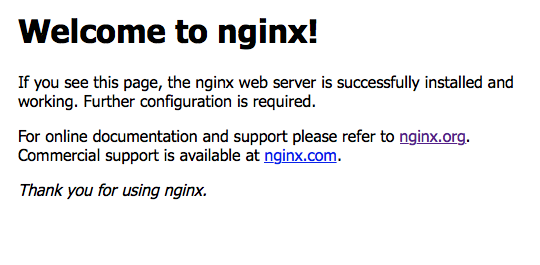
参考链接:
http://blog.sina.com.cn/s/blog_6f2274fb01012nq5.html http://www.cnblogs.com/suihui/archive/2013/04/13/3018557.html
为你的网站开启ssl支持
前几天再Startssl已经为我的博客申请的证书通过,今天早上学习了RSA加密原理,趁着热乎劲还没过,下午就把本站全部升级为https啦!
看到这个https,瞬间觉得高大上了许多。大家可能认为为自己的网站开启ssl功能很麻烦,其实不然。下面老高就简单的介绍一下开启的步骤,自己也做个记录。
不同的服务器配置ssl的方法大题思路相同,本文以nginx为例。
当然你还可以试试使用Let's Encrypt -- 免费的https证书